Overview
In order for users to have access to the tool, they must follow the steps below.
- Cognos role HR Level 1 or higher, HR Level 2 or higher is needed when using wage type number or name fields.
- If the user has never used Excel Pivot Tables, they can take an online course to familiarize themselves with the tool. See LinkedIn Learning for Excel Pivot Table training opportunities.
- Refer to the Payroll Charge Dataset Connection Guide to set up your initial connection.
Data Concepts
The tool uses the Payroll Charge Dataset as its source. Below is information that may help in understanding how these terms are used.
Fields with “Organization” (i.e. Business Area Display – Organization) are from the perspective of the Department’s cost center hierarchy. Use these fields to view data based on the employees in a department.
Fields with “Reporting” (i.e. Financial Unit Display – Reporting) are from the perspective of the Parent Funded Program’s cost center hierarchy. Use these fields to view data based on the account charged.
Source field identifies if the data is from Pay_Charge or FM (Funds Management). The data from payroll charge are transactions that route through the payroll process. The data from FM are compensation transactions that did NOT route thru the payroll process. i.e. JV processed for moving fringe benefits.
Central Fringes Flag, this flag is “Y” when fringe benefits are charged to a central university account
Employee Class/Group is a combined field that includes the employee group field for transactions prior to 1/1/2019 and employee class for transactions 1/1/2019 forward; employee class is also available
Hierarchical Fields
Some fields are available in both a hierarchical field and as a stand-alone field. You should be aware of which you are choosing as they act differently within the pivot table and filters.
Hierarchical
Commitment Item – contains all levels from Category 0 to Commitment Item.
Cost Center Organization - contains all levels from Company to Cost Center from an Organization point of view
Cost Center Reporting - contains all levels from Company to Cost Center from a Reporting point of view
Wage Type Hierarchy – contains category level 1, 2 and wage type display
Stand Alone
|
Campus Display – Organization
|
Campus Display – Reporting
|
|
Segment – Organization
|
Segment – Reporting
|
|
Business Area Display – Organization
|
Business Area Display – Reporting
|
|
Financial Unit Display – Organization
|
Financial Unit Display – Reporting
|
|
Financial Sub Unit Display – Organization
|
Financial Sub Unit Display – Reporting
|
|
Program Display - Organization
|
Program Display - Reporting
|
|
Cost Center Display – Organization
|
Cost Center Display – Reporting
|
|
Category 1
|
Wage Type Category Level 1
|
|
Category 2
|
Wage Type Category Level 2
|
|
Category 3
|
Wage Type Display
|
|
Category 4
|
|
|
Commitment Item Display
|
|
Cautions
General/Tool
- You MUST be logged onto VPN. If you are not, you will get the error message shown below.
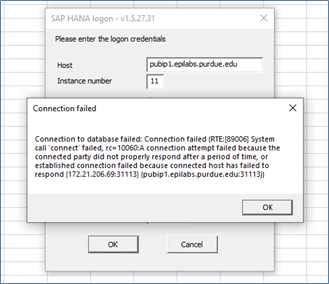
Data
- There are a limited number of years’ worth of data included in this dataset, Fiscal Year 2019 - present at initial population.
- Fields with “Organization” (i.e. Business Area Display – Organization) are from the perspective of the Department’s cost center hierarchy. Use these fields to view data based on the employees in a department.
- Fields with “Reporting” (i.e. Financial Unit Display – Reporting) are from the perspective of the Parent Funded Program’s cost center hierarchy. Use these fields to view data based on the account charged.
- Funded Program attributes are primarily from the Parent Funded Program perspective.
Sharing Files with Others
You can share your spreadsheet with individuals who do not have the software on their machines, but they will be unable to make any changes to the file. The below error will display if they try to make a change.

Validation Sources
The Statement of Payroll Charge standard report can be used to validate transaction with a Source of Pay_Charge. The Statement of Payroll Charge standard report “Compensation Transaction NOT included in Statement of Payroll Charge – EXCEL” to validate transactions with a Source of FM.
Any of the SFA version can be used to validate at a commitment item level when using fields containing “Reporting” for the account that was charged. Pay close attention to notes on filters in the header of the SFA reports to ensure you are filtering on the same items.
Refreshing your Data
Select the Data menu ribbon (or Analyze menu ribbon), and then click Refresh or Refresh All to refresh all pivot tables. As with regular pivot tables, you can also right click the pivot table and select Refresh Data.

OR

Unhook your file from the Data Source so that it doesn’t update
If you have created a dataset and don’t want the numbers to be updated, you can remove the link to the dataset. Click the Data menu item, then select Connections. Highlight the connection and click Remove. You will get a warning dialog box. Click OK.
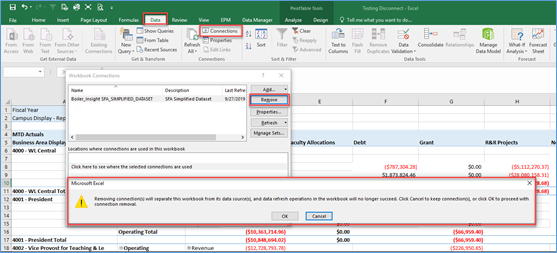
Troubleshooting
VPN
You MUST be logged onto VPN. If you are not, you will get the error message shown below.
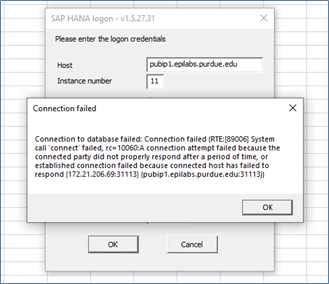
Refresh Error
In some cases, the error shown below is received when trying to refresh data. After the error, click Refresh Data again, and it will work.

Still need help? Click the 'Purdue IT Request' button to start a ticket.